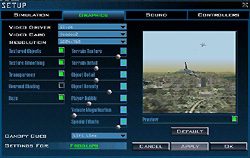Page 4
Adjusting Falcon 4.0 for Single or Multiplayer Missions
You are ready to playing offline. The next step is to adjust the sliders on your Falcon Setup Graphics screen. This is very dependent on individual tastes. There are virtual pilots that will sacrifice graphics detail for frame rate and vice versa. The sliders have non-linear effect on both frame rate and graphics quality.
Fig. 2. The Falcon 4.0 setup screenIf you have a 3D graphics card then you should have Textured Objects and Textured Smoothing selected. I like realistic feel provided by Transparency and Haze. The frame rate decrease for selecting both is less than 1 fps (frame per second). Terrain Texture has a very small effect on frame rates when Terrain Detail is set to anything less that 6. You may deselect Gouraud Shading when Terrain Texture is set to 5 (maximum) without any loss in graphic quality. The Terrain Detail slider will have a significant effect on frame rates in Falcon. You can check your changes by watching the frame rate counter (hold down the CTRL key and press 'Z', release both then press the 'R' key) while flying low over the FLOT (Forward Line Of Troops) at an altitude of 2000' or less.
The frame rate counter is not really important as only you can judge what are acceptable graphics (detail and frame rate) to get you immersed in the simulation. However, when you have a set of graphics settings that 'feel' right to you must check the frame rates. If the frame rate counter (displayed on the upper left of the screen) consistently reads less than 10.0 then I suggest you reduce a graphics slider (your choice). It has been demonstrated that frame rates under 10.0 create a problem known as missile pass-through. This occurs because Falcon does not check for collisions every frame. If the frame rate is too low, Falcon 'misses' the collision check between a missile and an aircraft (this is not a problem for air to ground missiles that I am aware of) and the missile 'passes-through' without exploding. (Thanks to John Simon for this picture).
Fig. 3 Dodging the Bullet.Object Detail has the closest to a linear effect on frame rates. It effects the appearance of buildings and vehicles. This is the slider I adjust first when I am going to be flying online. It recovers the most frame rates per notch reduction of the four graphics sliders (Terrain Texture and Detail, Object Detail, and Special Effects). I find I can live with less detailed textures on aircraft, ground units, and buildings much easier than I can tolerate blocky ground textures.
This brings us to the Slider that has the greatest effect on frame rates except for the bubble slider, Object Density. This slider does not change the quality of the graphics, it removes them! Reducing this slider will show a dramatic improvement in frame rates but at a severe cost in realism. With the Object Density slider at 6 a typical Ground Unit will display 48 vehicles. With this slider turned down, fewer units are displayed. This improves frame rates. Unfortunately, you can not bomb or damage invisible units. Set the slider to 3 and only 9 units appear. Bomb them into oblivion, fly outside their bubble range and return, and another 9 units will be in the same place waiting for you to bomb them again. These slider settings will display this many vehicles in a unit if this many remain undestroyed.
Setting Vehicles 2 4 3 9 4 19 5 32 6 48 Turning down the Object Density slider has a negative effect on game play by leaving live enemy behind your after a successful bombing run. I have my Object Density slider set to 5 for offline play and 5 for online play (I can not recover the necessary frame rate any other ways). Try to use the graphic sliders to recover frame rates and save the Object Density slider for 'last hope' changes.